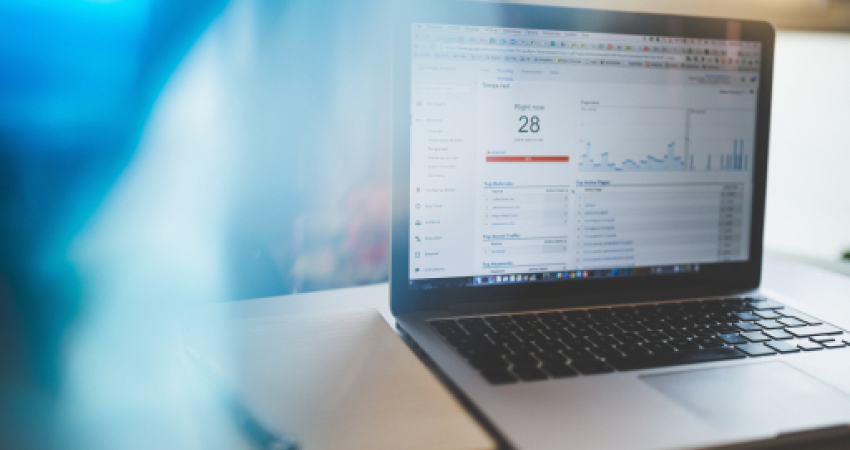Google Analytics is a powerful tool that allows website owners and marketers to track and analyze website traffic and user behavior. With the introduction of Google Analytics 4 (GA4), there have been some changes in the way conversions are tracked and set up. In this article, we will guide you through the process of setting up Google Analytics 4 conversions.
Step 1: Create a Google Analytics 4 Property:
The first step is to create a new Google Analytics 4 property for your website. If you already have an existing GA4 property, you can skip this step. To create a new property, log in to your Google Analytics account and go to the Admin section. Under the Property column, click on “Create Property.” Follow the prompts to provide the necessary information, such as property name, time zone, and reporting currency. Once you’ve completed the setup, you will be provided with a Measurement ID, which you will need in the next steps.
Step 2: Install the GA4 Global Site Tag:
To track conversions with GA4, you need to install the GA4 Global Site Tag on your website. The Global Site Tag is a snippet of JavaScript code that collects data and sends it to Google Analytics. Copy the Global Site Tag code provided in the GA4 property settings. The code should be placed in the <head> section of all the pages on your website. It’s best to place it just before the closing </head> tag. Make sure to replace the “GA_MEASUREMENT_ID” in the code with your actual Measurement ID.
Step 3: Define Conversion Events:
GA4 introduces a new way of tracking conversions using events instead of goals. Events allow you to track specific user actions on your website, such as button clicks, form submissions, or video plays. To define a conversion event, go to your GA4 property and navigate to the “Events” section under the “Configure” tab. Click on “New Event Definition” and provide a name and description for your conversion event. You can choose from the predefined event parameters or create custom parameters. Once you’ve defined your conversion event, click on “Save” to proceed.
Step 4: Set Up Event Tracking:
Now that you have defined your conversion events, it’s time to set up event tracking on your website. Event tracking involves adding additional code to specific elements on your website that you want to track as conversions. For example, if you want to track button clicks as a conversion, you need to add code to the button element. The code should include the event name and any relevant parameters. Refer to the Google Analytics documentation for detailed instructions on how to implement event tracking for different platforms and technologies.
Step 5: Test and Validate:
After setting up event tracking, it’s important to test and validate if the conversions are being tracked correctly. Visit your website and perform the actions you want to track as conversions, such as clicking on buttons or submitting forms. Use the Real-Time reports in Google Analytics to verify if the events are being triggered and recorded. Additionally, you can check the “Events” section under the “Analyze” tab to see the recorded events and their associated parameters. Make sure the data aligns with your expectations.
Step 6: Set Up Conversion Goals (Optional):
While GA4 primarily focuses on event tracking for conversions, you can still set up conversion goals if needed. Conversion goals allow you to define specific actions or milestones as goals, such as reaching a specific page or spending a certain amount of time on your website. To set up conversion goals in GA4, navigate to the “Goals” section under the “Configure” tab. Click on “New Goal” and follow the prompts to set up your goal. You can choose from various goal types and provide relevant details. Once your goal is set up, it will be tracked alongside your conversion events.
In conclusion, setting up Google Analytics 4 conversions involves creating a GA4 property, installing the Global Site Tag, defining conversion events, setting up event tracking, and testing the implementation. By accurately tracking and analyzing conversions, you gain valuable insights into your website’s performance and can make data-driven decisions to optimize your marketing strategies. Remember to stay up to date with any new developments or changes in Google Analytics to ensure your tracking remains effective.